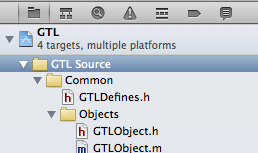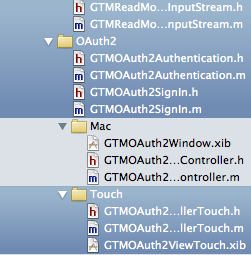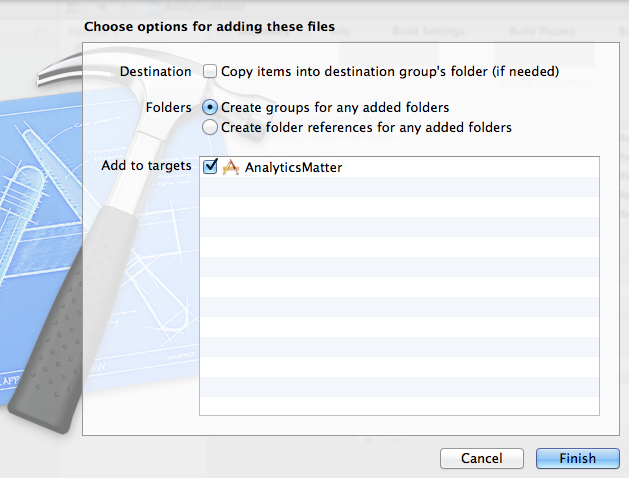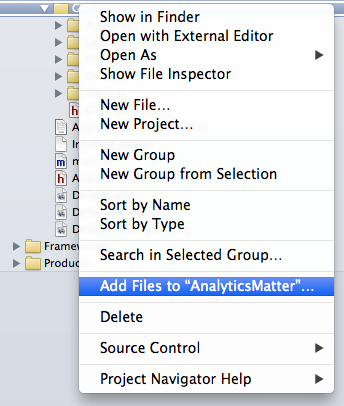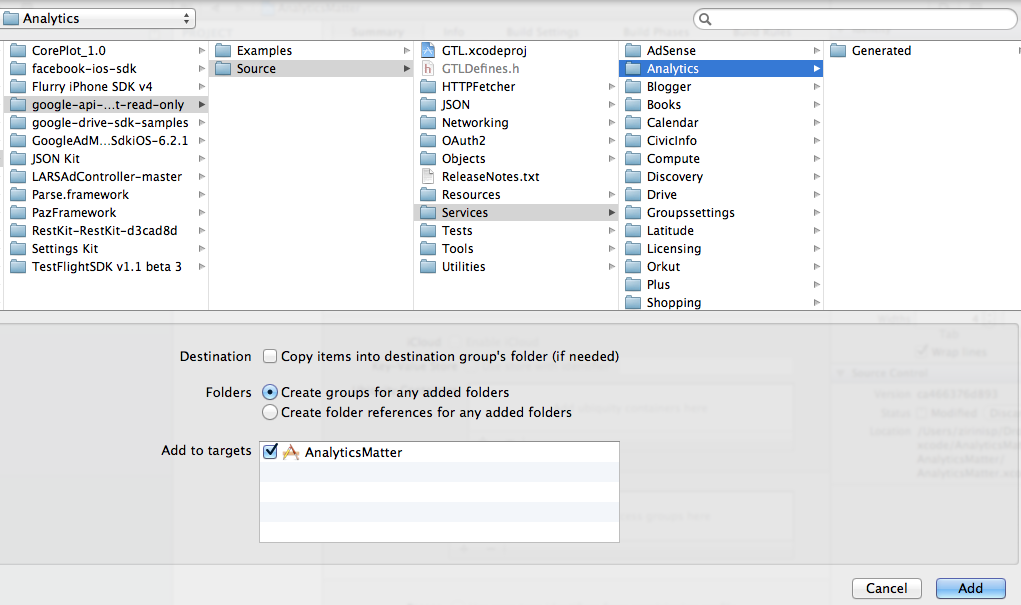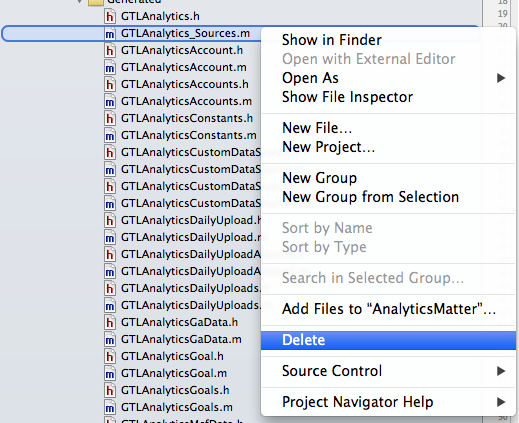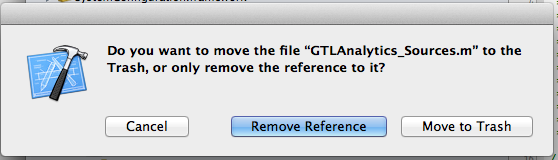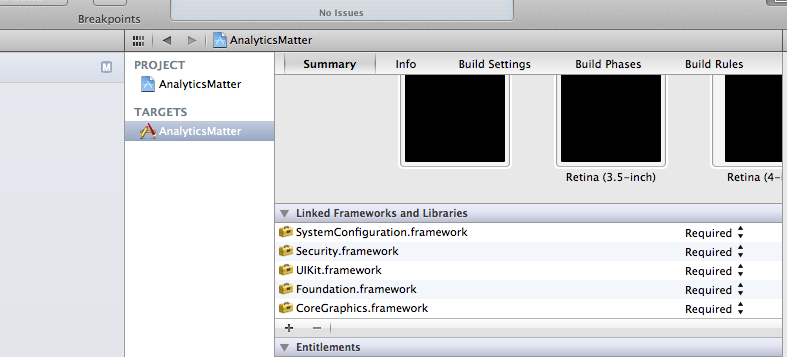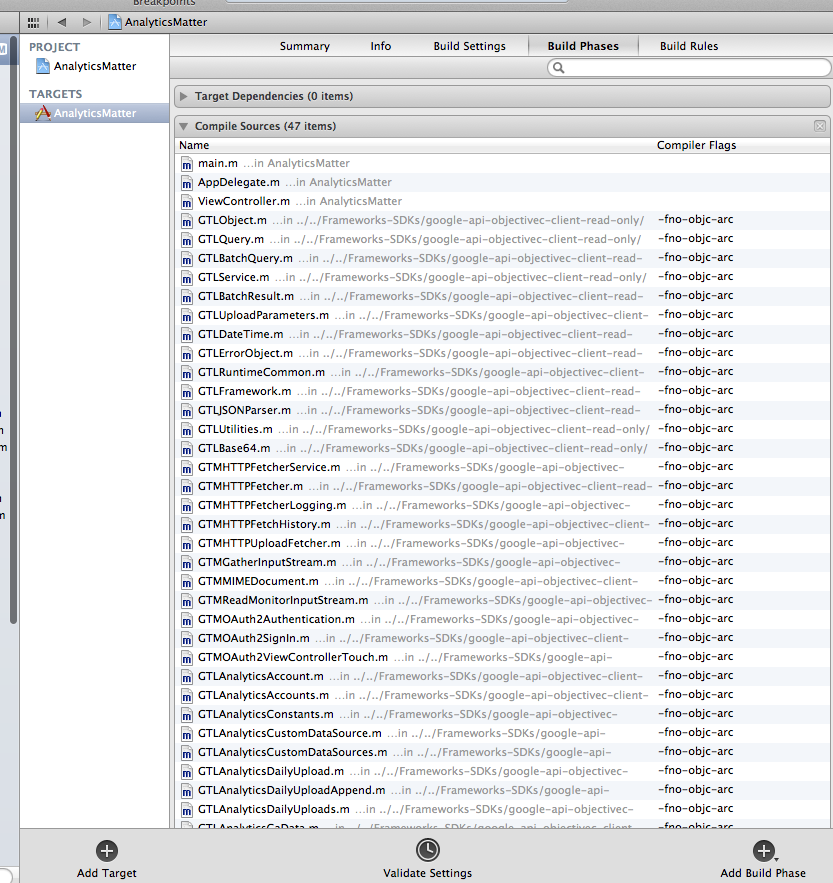Importing Google Api ObjectiveC Cllient to XCode 4.5
Having a look at google site it look very simple and straight forward, but when you try to do it the first time it can be very tricky.
Initially I tried to import it as a static library, which did not work for me. So I went with the second approach with is to import it directly to my project.
Download the library to your computer
Open a terminal window and enter the following command.
svn checkout http://google-api-objectivec-client.googlecode.com/svn/trunk/ google-api-objectivec-client-read-only
if command does not work checkout http://code.google.com/p/google-api-objectivec-client/source/checkout for an update
Open GTL project
Inside the directory you downloaded there is GTL.xcodeproj . Open that using xcode
Select the files to import on your project
Option click on the GTL Source -> Common arrow to expand all.
Select all files under common. Except from OAuth/Mac
Drag the selected file on your project
You can now drag all the selected files on your project. Remember to select the target you want.
Add the files for the service you want
In my case I added the analytics folder.
Remove _Sources.m file
The *_Sources.m file is not needed and has to be removed.
I used remove reference as I do not want to delete the file from my disk.
Add SystemConfiguration and Security framework
Go to Targets -> Your Target Name -> Summury -> Linked frameworks and libraries -> ADD(+)
Disable ARC for imported files
Go to Targets -> Your Target Name -> Build Phases -> Compile Sources
Select all the files we imported and double click them. On the screen that appears add -fno-objc-arc
You should be ready to use it